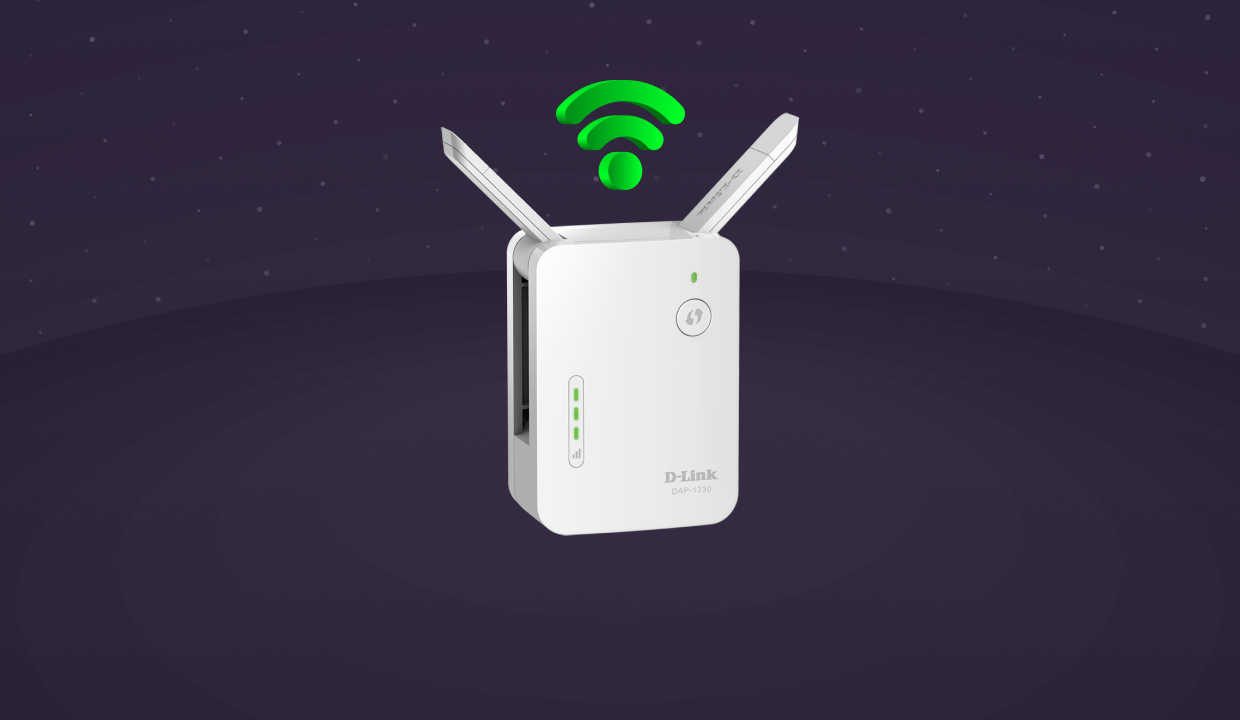D-Link WiFi extenders are the unsung workhorses that let you access a lag-free internet connection upstairs and downstairs of your home. But, it can be a pain in the head if the extender is extending the range, but provides no internet connection. No worries! We can understand your sorrow. That is why we have penned up this post. Here, you will not only find the reasons behind the issue but also get acquainted with the hacks to fix the issue. So, read on.
Fixed: Extender Extending Range, But No Internet
I. Reboot Your Extender
Did you try rebooting your Dlink WiFi extender? Probably not. Well, do it right now. Perhaps, your D-Link device is struggling with technical glitches that can be resolved just by giving it a restart.
To know how to reboot your D-Link extender, give a shot to the instructions given below:
- Switch off your Dlink extender and unplug it from its respective power source.
- Let the extender rest for a while.
- Now, re-plug your wireless device and switch it on.
Once done, check whether you get access to the internet connection or not. If you are still unable to access the internet, then look at the next troubleshooting method.
II. Bring WiFi Devices Closer
After the D-Link extender setup process, users are advised to change the location of their extender so that WiFi signals will reach the dead zones without any hassle. But, it looks like you acted carelessly and place the D-Link range extender out of the range of WiFi signals emitted by your home router.
To get rid of the issue, make sure that your D-Link extender is placed at a safe gap from the router. It means you can neither keep it too much nor too less. If you have connected your devices with the help of an Ethernet cable, then do not forget to check for cuts. If it has cuts, then discard it and use another cable.
III. Check for Overheating
You might be unaware that the overheating of your range extender can also lead you to the issue you are currently facing. But, the good news is that the excess heat can not only be avoided but dissipated too. Here’s how.
- Place your D-Link range extender in an airy room.
- Avoid exposing your D-Link device to direct sunlight.
- Do not let the dust get accumulated on the surface of your D-Link WiFi extender.
- Use a USB fan to cool down your D-Link range extender.
IV. Remove WiFi Interference
Like the aforementioned factors, WiFi interference can also drag you to force the D-Link extender extending range, but no internet issue. Therefore, you need to eliminate WiFi interference from the path of your router’s and extender’s WiFi signals. Keep your WiFi devices away from the below-mentioned things:
- Bluetooth gadgets: keyboards, speakers, mouse, etc.
- Thick surfaces: Concrete walls and ceramic tiles.
- Tracking devices: Baby monitors and any device that uses GPS technology.
- Radio-wave emitting devices: microwave ovens, televisions, refrigerators, treadmills, cellular phones, etc.
- Something with a large amount of water: Fish tanks and indoor waterfall walls.
- Reflexive surfaces: Objects with metal layering and aquariums.
Apart from the things mentioned above, do not place your D-Link extender in a corner or near plants.
V. Disconnect Surplus Devices
Your extender might also fail to provide you with a lightning-fast internet connection due to the plethora of WiFi-enabled devices connected to its network.
To rid yourself of the issue, disconnect the extra WiFi-enabled devices from your D-Link extender. Now, check if you are still facing the problem or not.
Bonus- Reset Extender
You might also struggle with the D-Link extender extending range but no internet if the setup process is partial. Therefore, you need to set up the extender properly. But, before that, you need to reset the extender. So, grab an oil pin and insert it into the Reset hole of the extender. Once your extender resets, access HTTP //dlinkap.local and set up your extender from scratch.
In the Nutshell
This was all about what to do if the D-Link extender is extending the WiFi range but providing no internet connection. We hope that the troubleshooting hacks discussed in this write-up will help you get rid of the issue, and you will regain access to a speedy internet connection.